BLACK AND WHITE PROJECT

The goal of the Black and White Project is to use Adobe Camera Raw, and basic layer adjustments in Adobe Photoshop. I want you to focus on using the Info Panel. Using grayscale in the info panel will allow you read accurate values in your image. This is key to accurate toning in Adobe Photoshop. Try not go below 2% in your whitest areas you want to keep detail. ) 0-1% will result in pure white. Pure white is okay in certain situations, but in general, if you want to keep detail in an image I would stay above 1%.
To the right is the Info Panel. “K” stands for black. “K” will display the percentage of black in an image. Below are some basic percentages of black to help you accurately tone. This can take a year or two to develop a good understand of these values in your images. Setting pure white and black is a bad idea. I usually prefer my darkest stop to be around 95-98% and whitest point to be 2-3%
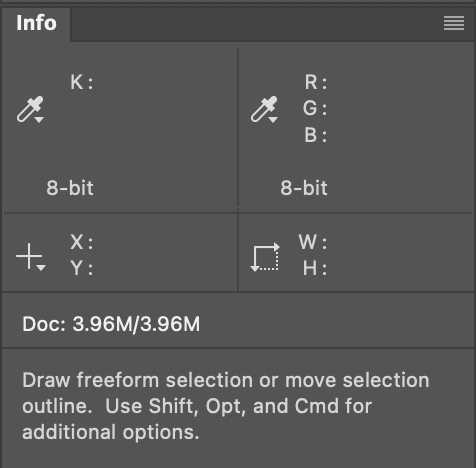

A few hints with using the info panel or window. If you sky in the background is 0% leave it. Darkening the sky will only make it gray, and it will look weird. This goes for anything that is 0%. For you black point you only want your darkest spot on your image to be around 97-98%. If you make it 100% it can make your image too contrasty.
SKIN TONE VALUES


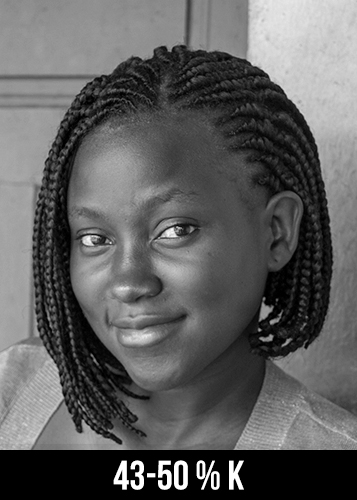
INFO PANEL READINGS
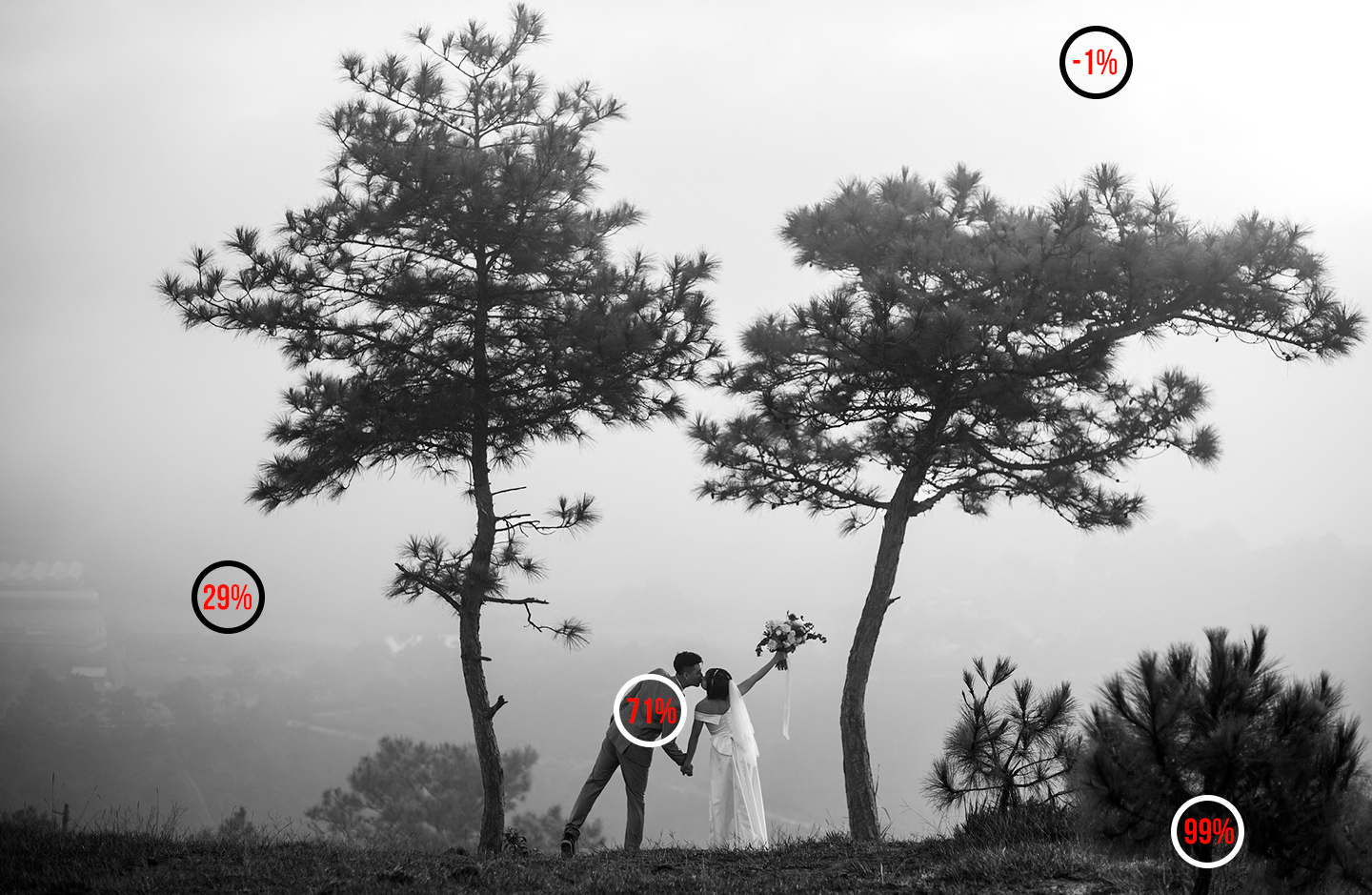
I took some readings in the above image. The key readings are the 1 % in the sky. I would darken this area to 2% to be sure to hold its value. The 99% in the tree is too dark and appears to bold in the image, especially since it was darker gray image. Learning to use the Info panel or window is extremely helpful, especially on an uncalibrated monitor.
SAVING INSTRUCTIONS-For Two Toned Images
- SAVE FOR YOURSELF-save a toned, but not sized image as a .psd for yourself.
- DROPBOX-Save as a 2000 pixel on the long edge, save layers, use the color profile Adobe RGB (1998), but make sure flatten image is NOT selected, as a .psd file. Upload to Dropbox this is for grading.
- WORDPRESS-size image to 1440 pixels on the long edge, use Gray Gamma 2.2 color profile. Add uploaded images to gallery on Black and White Project Gallery Post
- We will not be printing this image and will critique the image on the WordPress Gallery.
